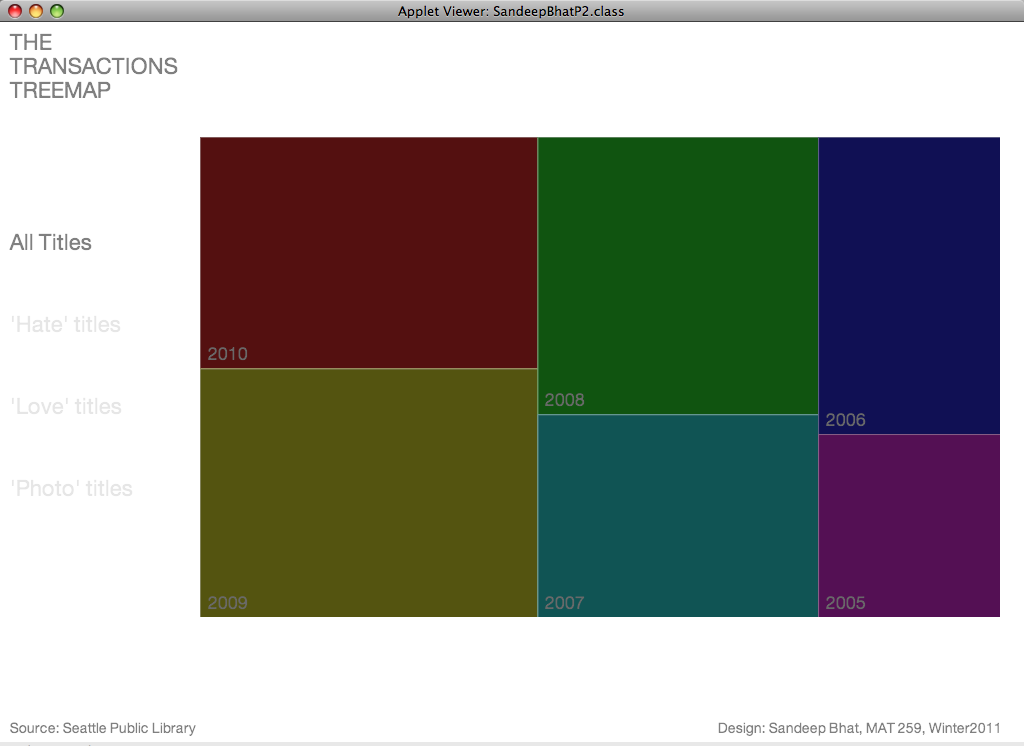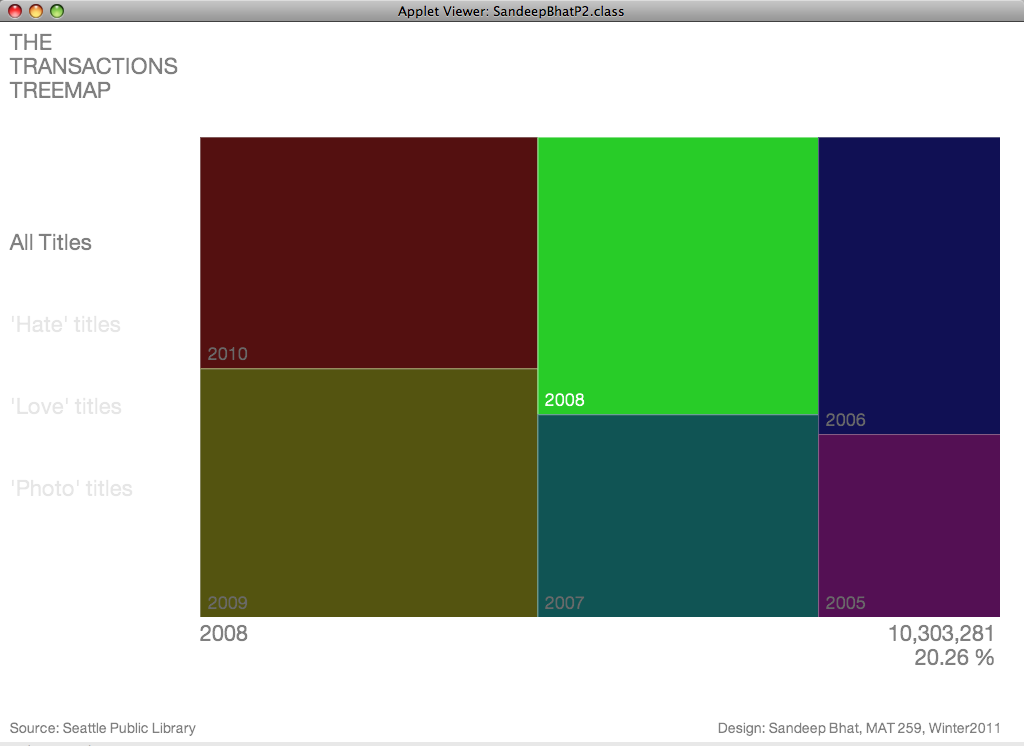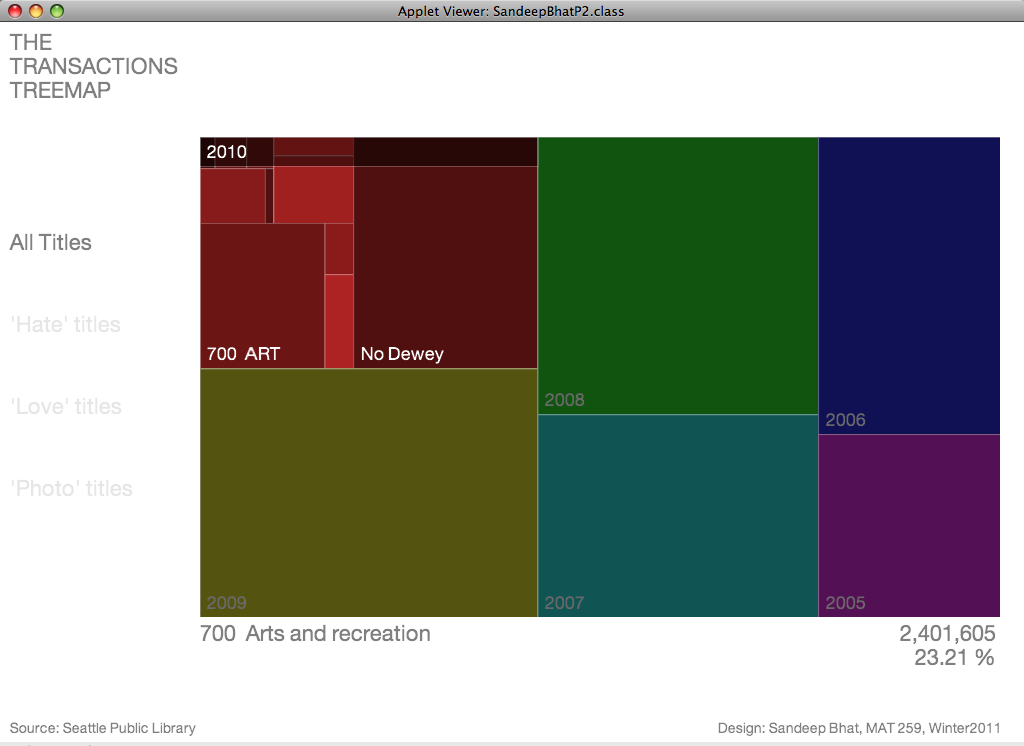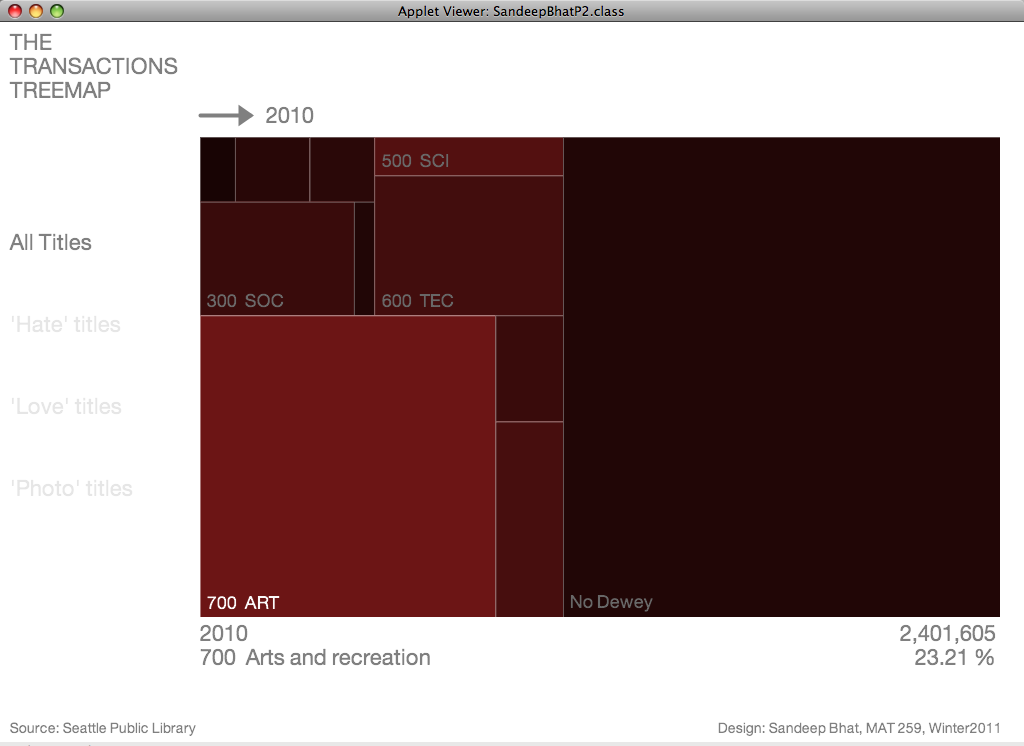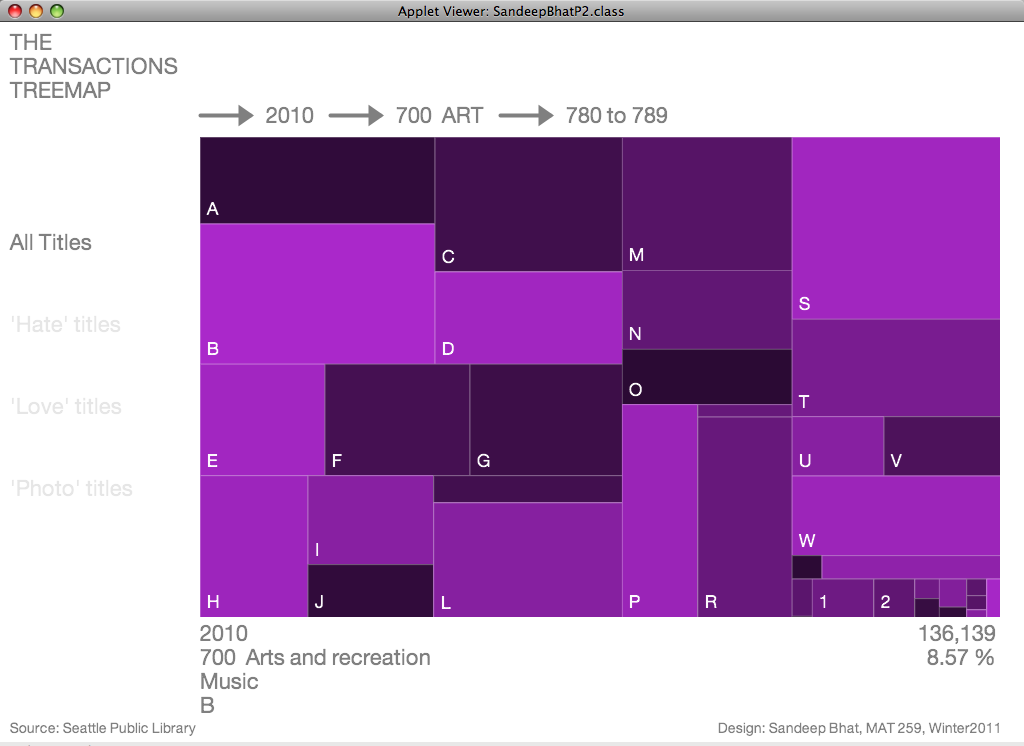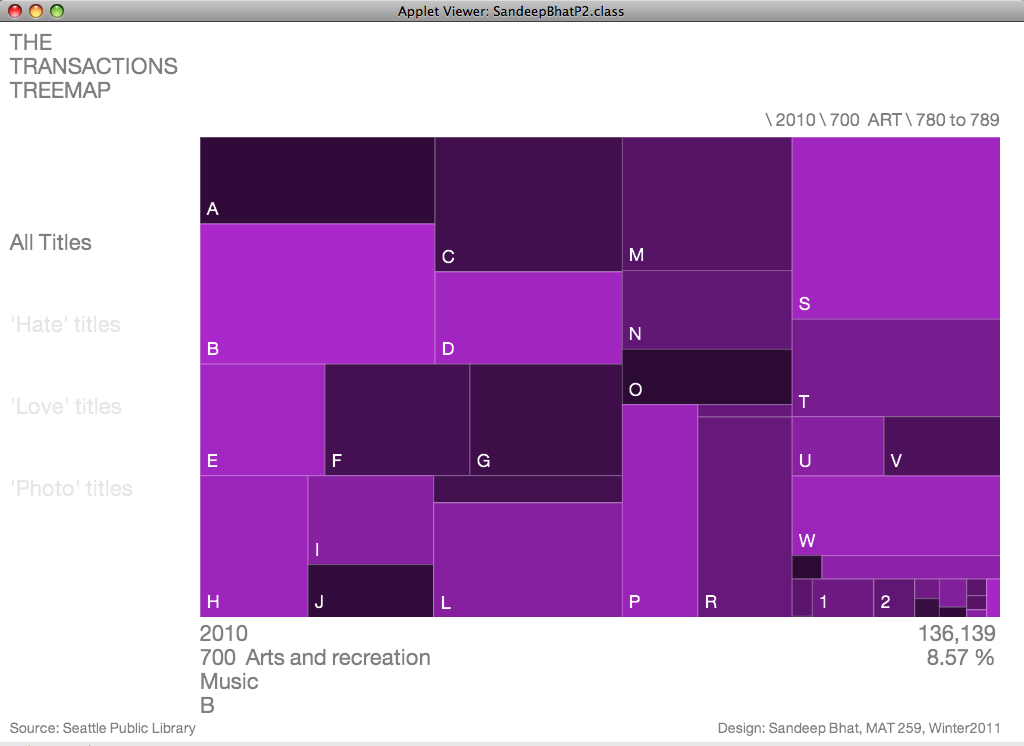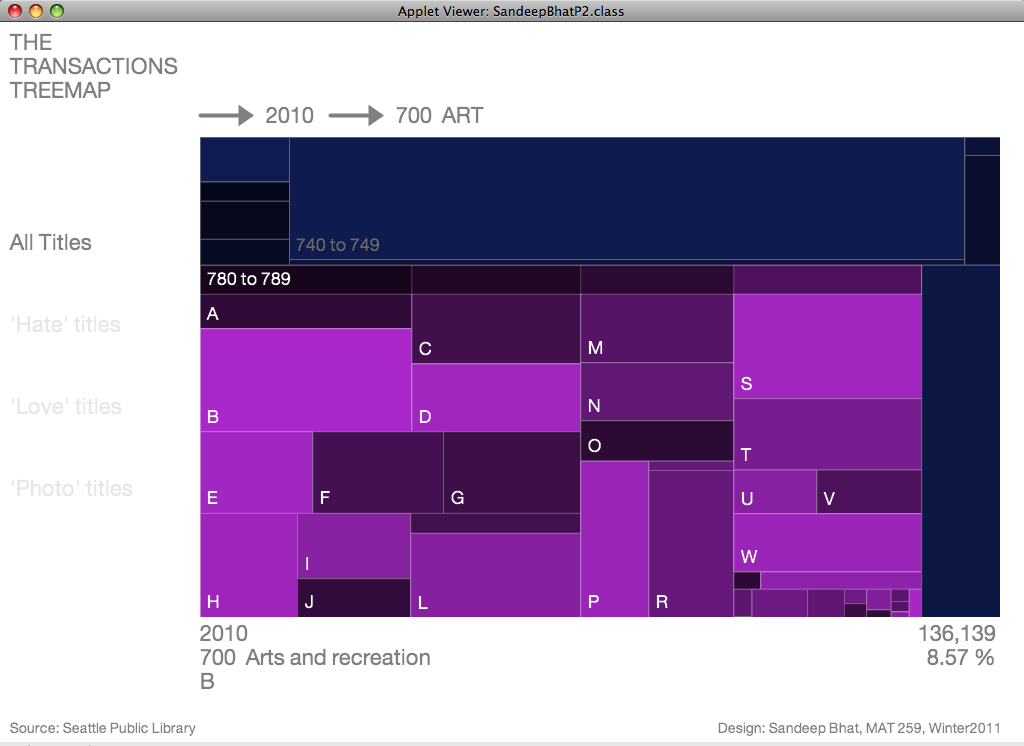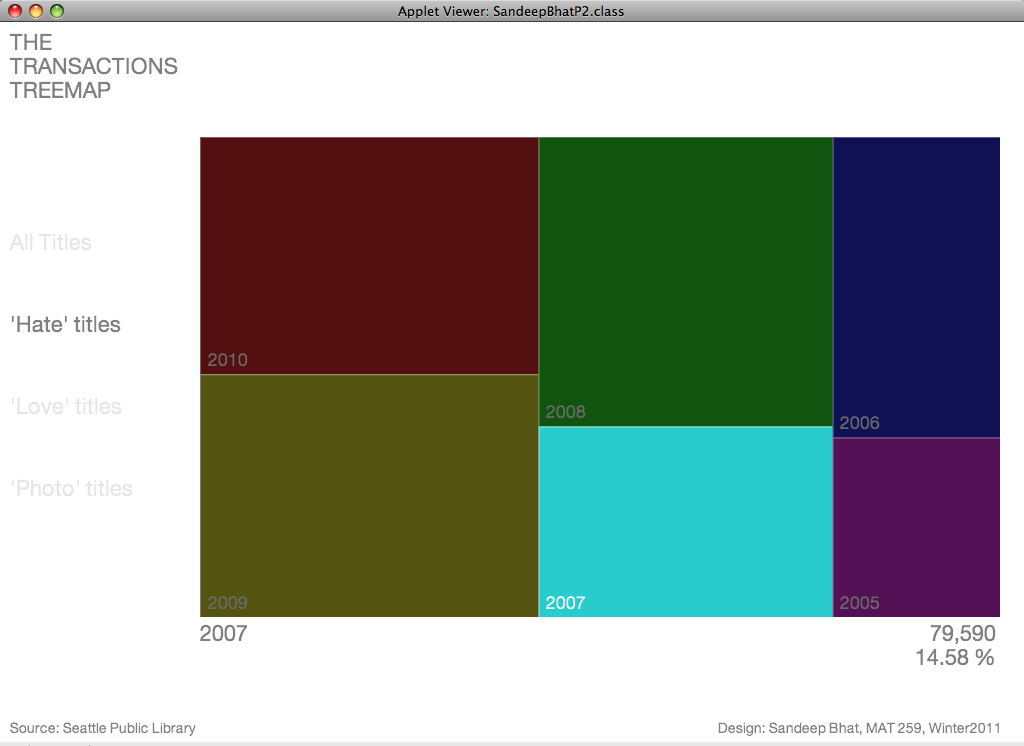Applet tested on Mac OS X with Safari and Firefox. For Firefox on Windows, please download the HTML to local computer for running*. Built with Processing
Interacting with your mouse
Left-click on any cell to zoom-in
- The first click shows the contents of that cell
- The second click maximizes the contents
Hover over cells to get information about that cell.
Interacting with your keyboard
- Press Z to toggle animation during zooming
- Press A to change format of Address Bar
- Press D to change Datasets ("All" - "Hate" - "Love" - "Photography" - "All")
The zip file from the ProcessingSketch link allows you to run the above applet from within Processing.
The zip file from the EclipseProject link allows you to open the project in Eclipse IDE and run the applet.
Both links contain the required code, precomputed datasets and font files necessary to run the applet.
*For Windows, the applet works perfectly fine when it's
on the local machine. But when Windows Browsers try to run the applet
remotely, an OutOfMemory exception is thrown during loading of
fonts. This happens for Processing applets exported from either Mac OS X
and Windows XP.