Arts 102 Scale & Resolution
The intent of the projects in this course is to experiment with the techniques of Photoshop with the purpose to create art and arrive at new kinds of images that build upon the tradition of optical, mechanical, computational technologies from the 19th to the 21st century through such movements as Construcivism, Bauhaus, abstraction, minimalism, op art, conceptual art. Additionally, there is the expectation you will become familiar with the technical histories of optical and electronic media (photography, cinema, video, digital media) as resources for your projects.
Thursday, January 14, 2010
Set up a website where you will store all of your assignments. This can be done at the ucsb site, or an external place like www.flickr.com - Ask me if this is new to you so that it can be set up asap.
You will need to create a main page with a menu listing the various assignments:
1 - Scale & Resolution
2 - Noise
3 - Layers
4 - Sequence
5 - Organic-Irregular form
6 - Final Project
Goal
When digital images are reduced in size, data is thrown away, and the quality of the image is reduced. When images are enlarged, Photoshop will add data information also resulting in reduced quality of the image.
The goal of this assignment is to explore the aesthetic potential of these processes which under standard conditions are considered to be problematic procedures. The assignment focuses on repeated explorating with some very basic techniques to arrive at results. Imagine a sculpture class where you are given 3 sticks and asked to make interesting sculptures out of them.
Select a referent image of choice, appx 800 pixel x 600 pixel at 72dpi. The image should be photographic, prefereably a source image from news, industry, etc. that has good visual detail.
Process this referent image, using the basic image transformation functions that affect scaling, resolution, compression as reviewed in class. Realize 5 different images that reveal your understanding about image scaling: x,y, pixel bit depth, and dpi.
These are the functions to use:
- IMAGE, image size
- IMAGE mode
- IMAGE, adjustments, levels (histogram)
- WINDOW, history, histogram, layers, info
Label each image with a title and underneath the image describe what you did - Also include the referent image.
Nearest Neighbor
Bicubic
Bicubic Sharp
Please note that there are choices for how the software will reduce in the Image Size function:
Results in each pixel copying the neighbor’s values
Bicubic does an average of images surrounding the current pixel
Bicubic Sharp is the best for reducing images
Do a reduction version of your image with each of the above saving them into 3 different small images.

Referent image

Smooth

48 x 8 re-expanded
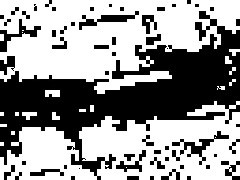
Bitmap
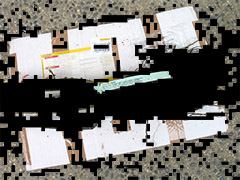
Overlay

Nearest Neighbor